[Windows] 如何清除 Teams 暫存 Clearing the Teams Client Cache
Windows: Clear Teams Cache
1. 關閉 Teams 及 Outlook
1. Fully close Microsoft Teams and Outlook.
- Teams:
在工具列右下角找到 Teams 圖示按滑鼠右鍵,選擇「結束」。
Right click the Teams icon in your icon tray in the bottom right corner of your screen, then click Quit.
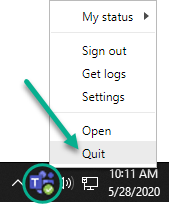
- Outlook:
直接關閉 Outlook 視窗。
In Outlook, select the File menu and choose Exit.
2. 按下 Windows 鍵與按鍵 R ,開啟執行視窗,
在開啟後方輸入「%appdata%\Microsoft」,按下「確定」。在開啟後輸入下方內容,按下「確定」。
2. While holding the Windows () key, press R to open Windows Run, then copy and paste the following into the box and click OK:
%appdata%\Microsoft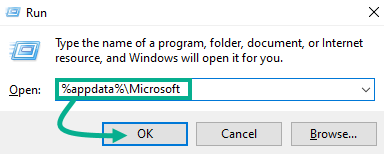
3. 在開啟的檔案總管中,找到 Teams 目錄,在 Teams 目錄上按下滑鼠右鍵,選擇「刪除」。
3. Find the Teams folder, then right click it and select Delete.
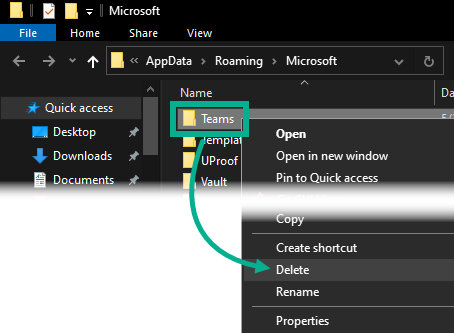
4. 開啟 Teams ,重新登入後即可繼續使用。
4. Relaunch Microsoft Teams. You should now be prompted to sign back into Teams.