[macOS] 如何清除 Teams 暫存 Clearing the Teams Client Cache
macOS: Clear Teams Cache
1. 關閉 Teams
1. Fully close Microsoft Teams.
在 Teams 圖示上按滑鼠右鍵,選擇「結束」。
Right click the Microsoft Teams icon in your dock, then click Quit.

2. 開啟 Finder,在「前往」選單下,選擇「前往檔案夾…」。
2. Open Finder, then click Go and select Go to Folder…
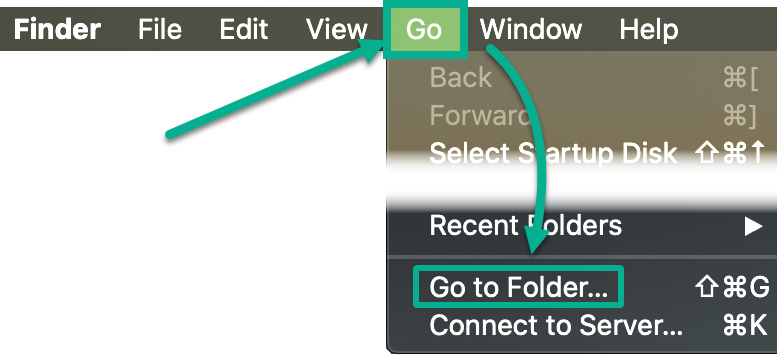
3. 在對話框中輸入下方文字,按下「前往」。
3. Copy and paste the following into the Go to Folder box, then click Go:
~/Library/Application Support/Microsoft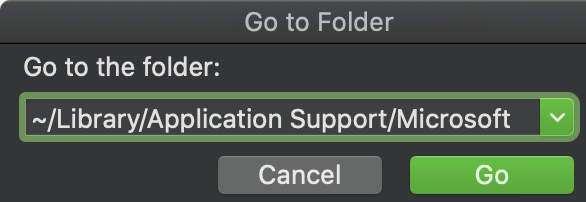
4. 找到 Teams 目錄,在 Teams 目錄上按下滑鼠右鍵,選擇「丟到垃圾桶」。
4. Right click the Teams folder, then click Move to Trash.
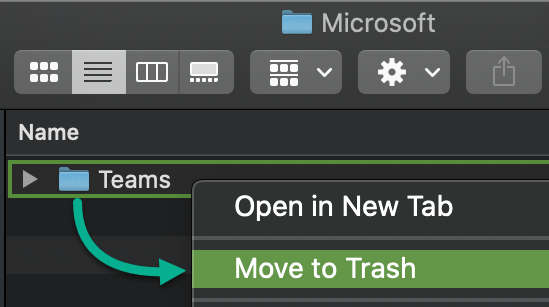
5. 在右上角按下 Spotlight 圖示,輸入,在 Spotlight 視窗輸入「鑰匙圈」後,選擇「鑰匙圈存取」應用程式。
5. Using Spotlight Search (accessed by clicking the magnifying glass on the macOS menu bar), enter “Keychain” and select Keychain Access.
6. 在鑰匙圈存取應用程式右上角,輸入「Microsoft Teams」,找到「Microsoft Teams Identities Cache」,按滑鼠右鍵,選擇「刪除Microsoft Teams Identities Cache」。
6. Within Keychain, search for “Microsoft Teams” to find the Microsoft Teams Identities Cache entry. Right (two finger) click this item and select the delete option, then close the Keychain Access app.
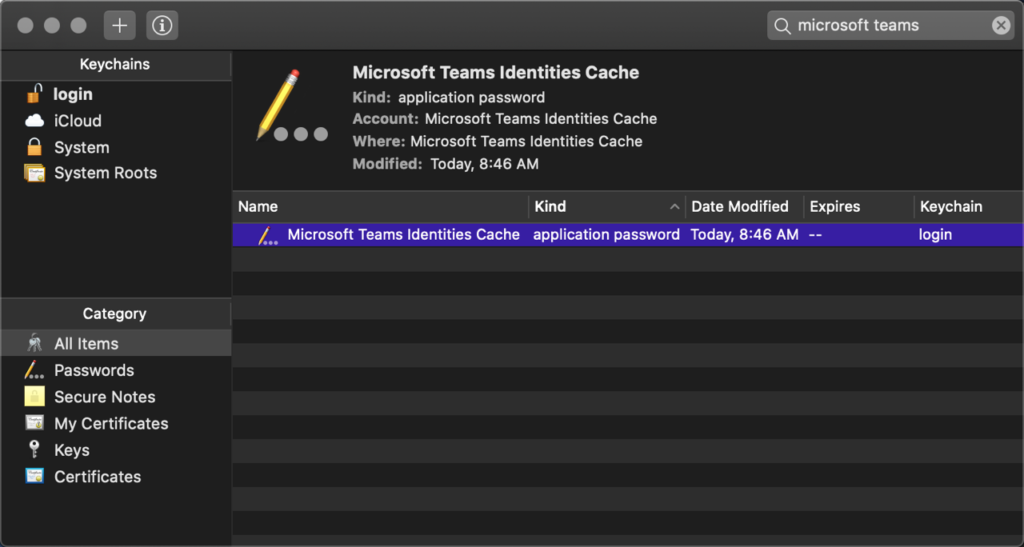
7. 開啟 Teams ,重新登入後即可繼續使用。
7. Relaunch Microsoft Teams. You should now be prompted to sign back into Teams.